Port Forwarding on the Arris Frontier NVG589
Your Arris Frontier NVG589 router has a firewall that helps protect your local network from any unwanted Internet access. The router's firewall does this by blocking connections both to and from your network. In order to unblock these connections or open the ports for a game or other program to run well you need to make a port forward on the Arris Frontier NVG589 router.
Use this guide to get your ports forwarded on the Arris Frontier NVG589 router. We will take you step by step through the following steps:
- How to setup a static IP address on the device you plan on forwarding these ports to.
- How to login to the Arris Frontier NVG589 router.
- How to find the port forwarding section of the router.
- How to create a port forward entry.
Step 1
It is important to setup a static ip address in the device that you are forwarding a port to. This ensures that your ports will remain open even after your device reboots.
- Recommended - Our free program will setup a static IP address for you.
Download Network Utilities today! - Or follow our Static IP Address guide to setup a static IP address.
Step 2
Now that you have setup a static IP address for the computer you are forwarding these ports to, let's login to the Arris Frontier NVG589 router.
Your Arris Frontier NVG589 router uses a web interface. This means to use the router interface you need to login using a web browser. It doesn't matter what browser you decide to use, pick one you are comfortable with. Some of the more common options for web browsers include Internet Explorer, Chrome, Edge, and Firefox.
Once you have opened the web browser you need to find the address bar. The address bar is normally at the top of the page like this:
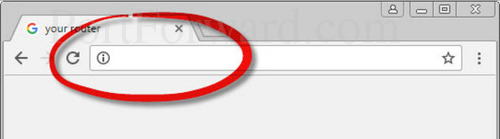
192.168.1.254
In the image above, the address bar has 192.168.1.254 in it. In this space type the router's IP address. If you look for the router's IP address, remember it is sometimes called the default gateway or the router's GUI address.
If you have changed the router's IP address in the past or the default IP address for your router does not work, then you need to find out what the router's IP address is. We recommend using this How To Find Your Router's IP Address guide to help you.
The default IP address for the Arris Frontier NVG589 router is: 192.168.1.254
Type this address into the address bar and click the Enter key. The following page should appear:
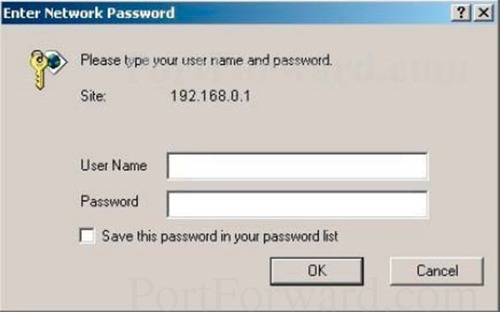
Enter the username and password for the router and press the OK button.
Unfortunately we do not know what or if there is a default Arris Frontier NVG589 username and password. If you have this router leave us a note in the forum so we can update this guide.
Having Trouble?
If you are unable to login to the Arris Frontier NVG589 router, here are a few things you can try:
- First, we strongly recommend trying other Arris username password combinations. If you have a slightly different firmware version then you may also have a different username and password. Here is our list of Default Arris Router Passwords.
- If the first troubleshooting idea did not work, you may of changed the username and/or password in the past. Use our Find Password App to help you figure it out. This password cracker automates the process of guessing thousands of different combinations. Learn all about it on our Router Password Cracker page.
- Finally, if you are still stuck, it may be time to consider a factory reset. When you reset the Arris Frontier NVG589 router, it erases all previously configured settings. Everything goes back to factory defaults. We recommend exhausting your other options first. To learn how to reset the Arris Frontier NVG589 router, read this How to Reset a Router guide.
Step 3
We now need to find the port forwarding section of the Arris Frontier NVG589 router. To begin we start on the Device Status page.
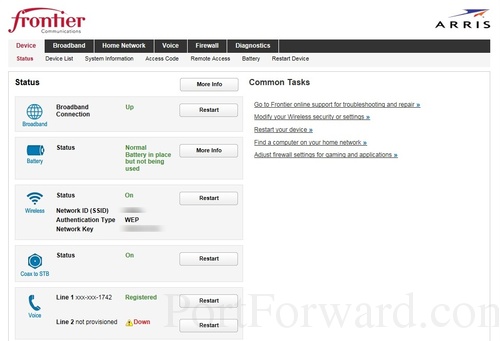
On this first page, click the black tab at the top labeled Firewall.
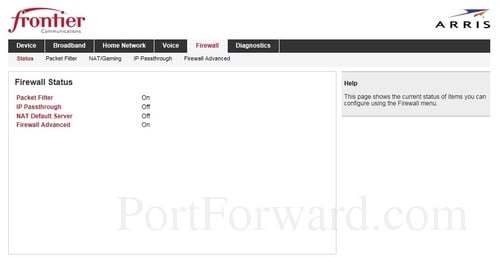
You are now on a page like the one you see above. There should be five new choices under the original bar of choices. Pick the option of NAT Gaming.
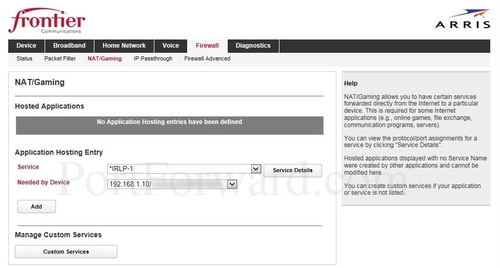
Almost there... Click the button in the center section of this page labeled Custom Services.
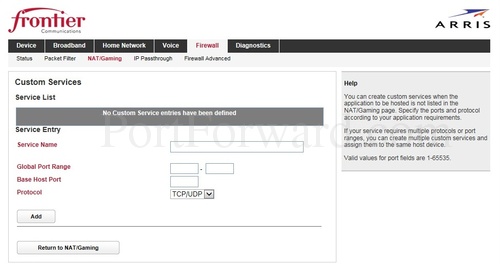
We are now on the right page to make a port forward for your game or program on this router.
Step 4
It is now time to configure the router for your port forward. In order for us to show you exactly what to enter in your router, we need to know a little more information from you:
| Application | :security camera warehouse | |
| IP Address | : |
(Make sure the IP address above has the Static IP address you created in Step 1)
This next section is our router simulator. It will show you exactly what to enter in your router based on how you answered the above two questions. According to our data you want to forward ports for Security Camera Warehouse Recorder Personal Computer.
If this is correct, all you need to do is fill out the boxes in your router exactly as you see them below.
Forward Ports 80 on the Arris NVG589
Please create another entry in to your router and make it look like the following.
Service Entry Service Name Global Port Range - Base Host Port Protocol
| Service Entry | |
| Service Name | |
| Global Port Range | - |
| Base Host Port | |
| Protocol | |
Forward Ports 8000 on the Arris NVG589
Please create another entry in to your router and make it look like the following.
Service Entry Service Name Global Port Range - Base Host Port Protocol
| Service Entry | |
| Service Name | |
| Global Port Range | - |
| Base Host Port | |
| Protocol | |
Forward Ports 8554 on the Arris NVG589
Please create another entry in to your router and make it look like the following.
Service Entry Service Name Global Port Range - Base Host Port Protocol
Make sure that after each entry is finished, you click the Add button.
| Service Entry | |
| Service Name | |
| Global Port Range | - |
| Base Host Port | |
| Protocol | |
Don't Forget to Test Your Ports
Now that you have finished with the port forwards, you need to check your work. To check if your ports are open we recommend using our Open Port Checker. It is free and part of our Network Utilities. Our Port Checker uses a local application to see if the server is listening on the selected ports. This makes it guaranteed to be accurate. Go ahead and give it a try.
http://www.yougetsignal.com/tools/open-ports/
Now that you have finished with the port forwards, you need to check your work. To check if your ports are open we recommend using our Open Port Checker. It is free and part of our Network Utilities. Our Port Checker uses a local application to see if the server is listening on the selected ports. This makes it guaranteed to be accurate. Go ahead and give it a try.
More Information...
If you are still having trouble getting your port forwarded on the Arris Frontier NVG589 router. Use our Port Forwarding Software. Our port forwarding software includes everything you need to diagnose, troubleshoot, and fix any port forwarding issues you might have.
Don't forget to check out our other guides from gaming to networking. Here at portforward.com we are your computer information source.
For guides written specifically for your router, check out setuprouter.com We have guides for securing your WiFi network, changing your wireless channel, and much more.
https://portforward.com/arris/nvg589/
